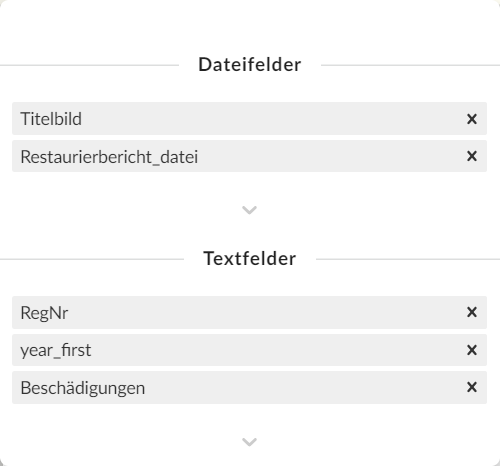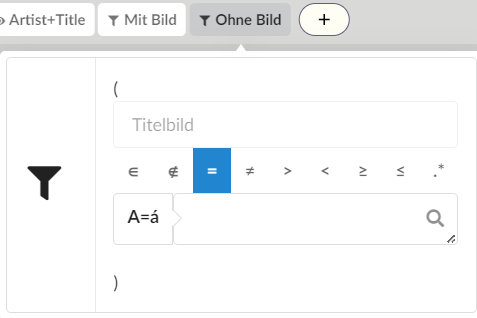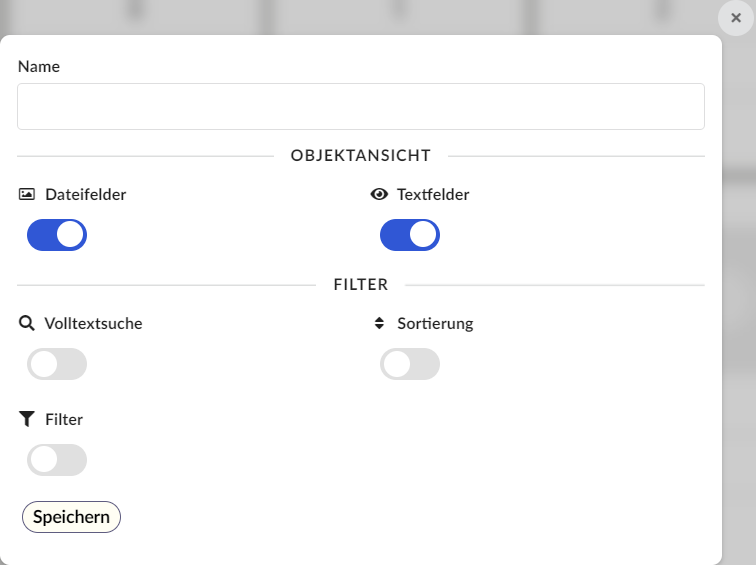User Interface View Settings
Configure Views
Using the eye icon, you can select which fields should be displayed in object previews across different views. Fields can also be reordered via drag & drop.
The selected fields affect:
- Fields displayed in gallery and table views
- Calendar: At least one date field must be selected for objects to appear in calendar view
- Quick Search: The quick search only searches within fields enabled here
Saved Views
Custom views can be created and accessed under the eye icon.
In addition to field selection for object previews, you can save and recall search, filter, and sort options. Saved view properties are indicated by corresponding icons. Hovering displays a pop-up showing the view’s properties, where you can click individual icons to load only that specific property. Matching properties in the current view are highlighted in green.
Saving Views
Use the plus button to create new view presets. In the dialog, you can name the view and specify which properties to save.