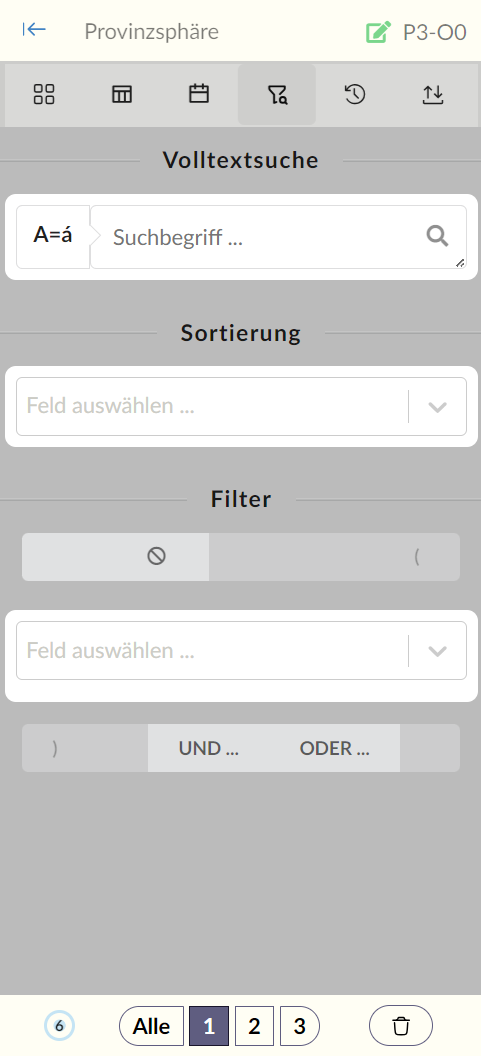User Interface Sidebar
The sidebar is the left-hand area of the user interface. You can adjust its width by dragging the gray line between the sidebar and main area with your mouse.
It’s divided into different functional sections that provide quick access to key project features.
Top Menu Bar:
- Back to Projects: A button that always returns you to the project overview.
- Project Title: Displays the name of the currently selected project.
- Permission Icons:
- A green pencil indicates you have read/write permissions.
- A yellow eye shows you only have read-only access in the current project.
- Unique Identifier: Each object is identified by a unique combination of project ID and object ID.
Sidebar Tabs:
Below the top menu bar, you’ll find tabs for selecting different views:
Gallery View
Table View
Calendar View
Filter
Edit History
Data Import/Export
The currently active tab is highlighted.
Sidebar Footer:
Contains status indicators and a selection filter to display objects by category (e.g., All, First Choice, Second Choice, Third Choice, Trash).