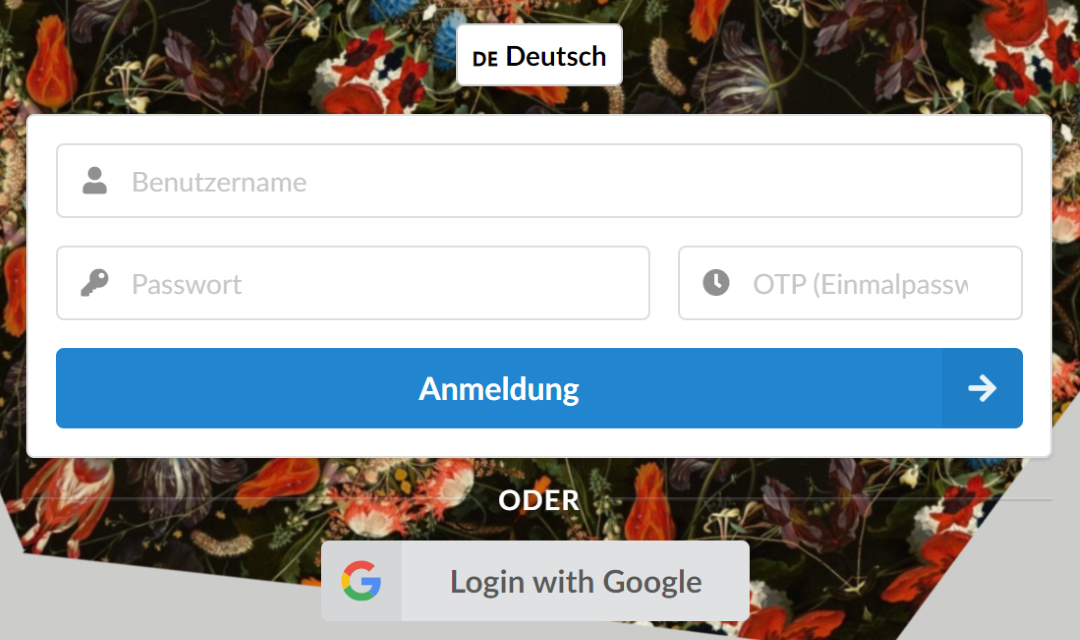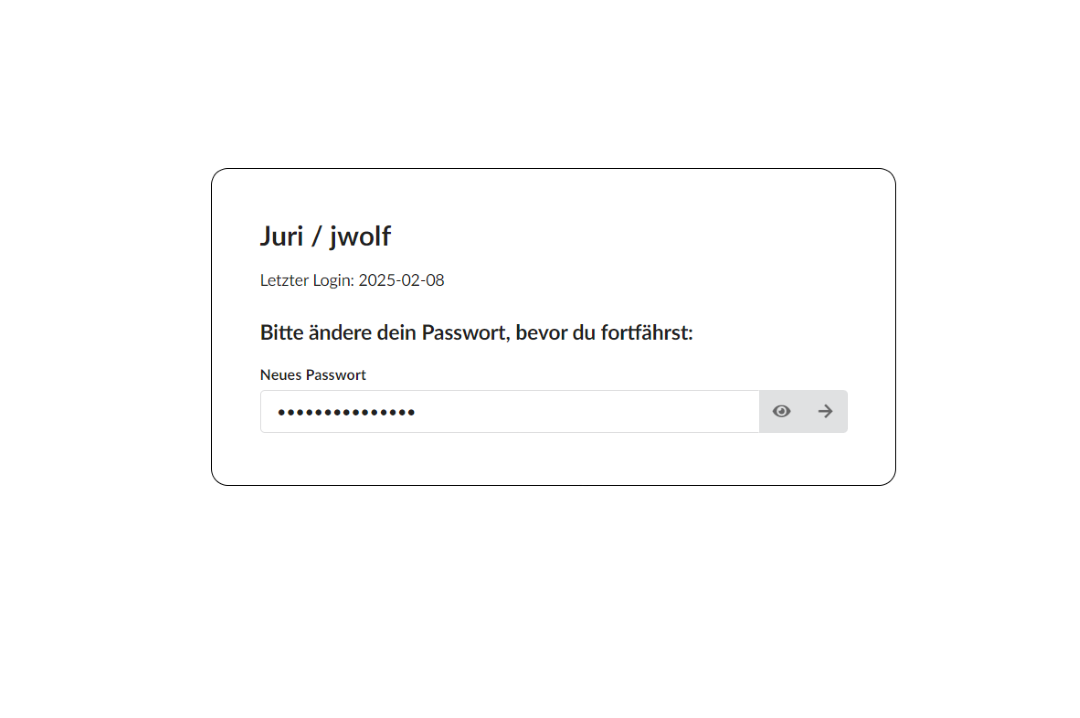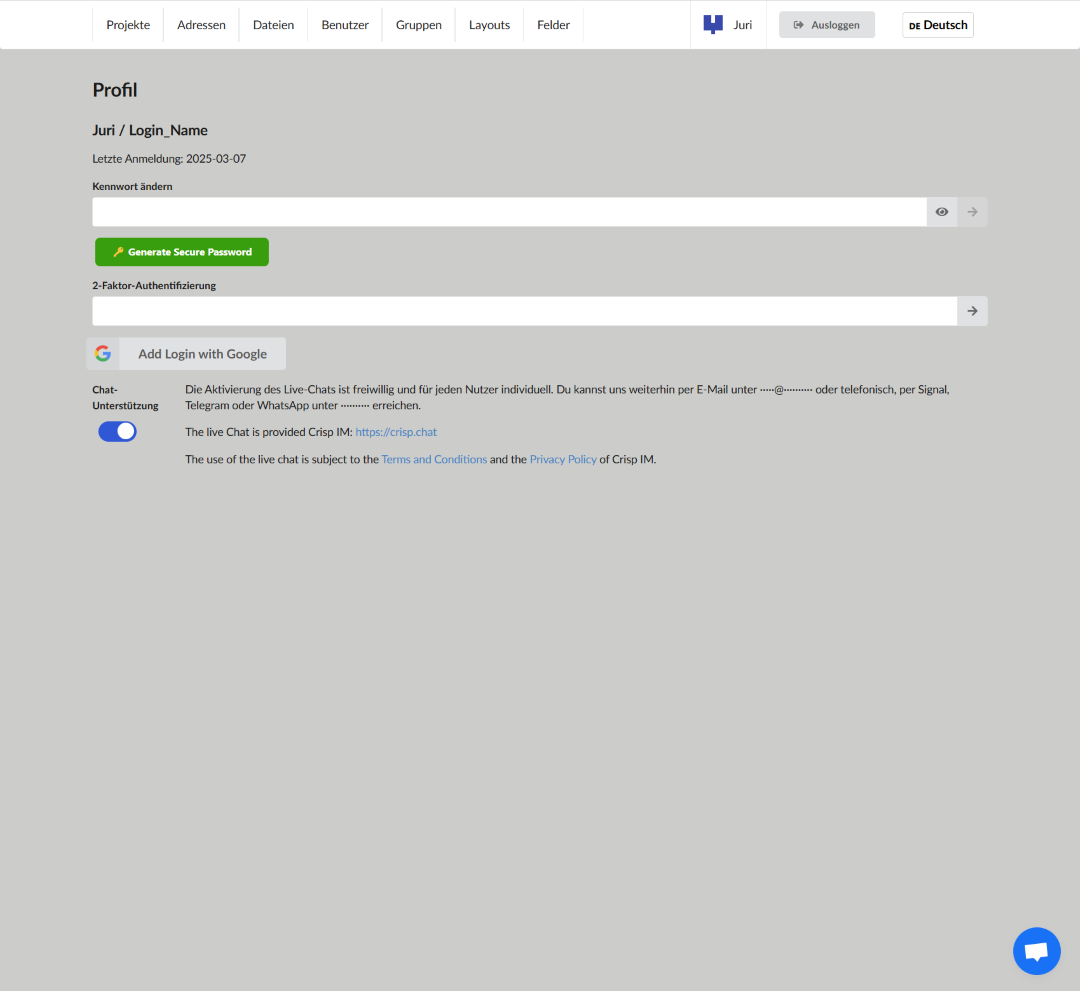Overview Getting Started
Login
Access to Moliri is available via password login or Single Sign-On (SSO) using an OpenID provider:
Login with username and password
Enter the credentials provided by your system administrator:
- Username
- Password
- 2-Factor Authentication (TOTP)
If configured, enter a code from your authenticator app. Otherwise, this field can remain blank.
After your first login, you may be required to change your password.
Single Sign-On (SSO) with OpenID provider
If your account is linked to an OpenID provider, you can log in through it.
- When SSO is enabled, login is exclusively via the OpenID provider.
Projects
The homepage displays an overview of all projects, organized into categories. These categories may vary depending on system configuration. Example categories include:
- Active
- In Preparation
- Completed
Project list
- Project title (left)
Click to open - Location & timeframe (center)
Example: “Berlin Mitte | 2020-2023” - Access rights (right)
Yellow eye = View only
Green pencil = Edit permissions
HINWEIS
Only projects you have access to are visible. Contact your Moliri administrator if you need access to a project.
Click once on a project to open it.
TIPP
A single click is always sufficient – double-clicks are never required in Moliri!
User Profile
Access your profile by clicking your username in the top-right corner.
Here you can:
- Change your password
- Set up OpenID provider connections
- Enable the support chat